Drivers.biz feels for you! When your video card won’t function, you can’t see very well! Or, at the very least, you get poor image quality on your monitor, and slow resolution of complex photos. Video drivers control the display properties of your computer, by converting the output from the CPU to the correct display format on the monitor. Different parameters of the video display, such as colors, resolution, size, and refresh rate are all controlled by the driver.
Driver incompatibilities or problems can especially affect graphics-intensive software, such as Photoshop or computer games. Lately, we’ve been getting the most complaints about Trident video drivers, as well as ATI.
Today, video cards are like miniature computers within the bigger PC, even complete with their own memory processor. Driver support, including the creation of up-to-date drivers, with no bugs, is getting more critical for high end machines, so buy your video card based on the reputation for support from the manufacturer.
Common errors:
- Random freezes or hang ups
- General protection faults, or GPFs
- “A fatal exception has occurred at _____.” The IPF error message can give you hints about where the problem is occurring
- “Illegal Operation” message, could be a video driver problem, or incorrect .DLL files in memory.
- Very slow graphics rendering on the screen
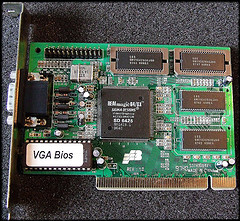
flickr.com/54299812@N06
Ensure that you really have a video card problem and not a dying monitor. A dying monitor usually changes hue or looks “glittery.” If you get an intermittent change in color, or a consistent change in hue, there is a strong chance the monitor is on its last legs.
Need a solution?
Shown below is a list of the major video card manufacturers, but first here are some of the top chipset creators (not necessarily video card manufacturers), for more advanced users:
Who manufactured your video card?
Since you can’t remove a graphics card in Device Manager, replace its driver to the “Standard VGA driver.”
Make sure you know who built your graphics card by looking at your Control Panel, and clicking on “System.” Then click the “Device Manager” tab, and check the list for “Display adapters” If you click the plus sign (+) beside “Display adapters” you will know your video card listed.
But the most precise way to find out the manufacturer of your card is to look on it for an FCC ID#. Then visit the FCC ID help site and enter the number in the proper field. This will show you the name of the manufacturer. Then visit the manufacturer’s website using the Drivers.biz list at the top of this page’s right column.
Top Video Card Manufacturers
- 3D Labs video drivers
- Alliance video drivers
- ATI video drivers
- Canopus video drivers
- CARDEXpert Technology video drivers
- Chips video drivers (now Intel)
- Cirrus Logic video drivers
- Creative Labs video drivers
- Deltron video drivers
- Diamond video drivers
- Guillemot (Hercules) video drivers
- Intel video drivers
- Intergraph video drivers
- Jaton video drivers
- Leadtek video drivers
- Matrox video drivers
- MaxVision video drivers
- NVIDIA video drivers
- Number Nine video drivers (bankrupt)
- Oak video drivers (now Zoran)
- Paradise Multimedia video drivers
- PowerVR video drivers
- S3 video drivers
- SIS video drivers
- Trident video drivers
Tagged with: video card manufacturers • video drivers
Filed under: Device Drivers